Connection
To query your DynamoDB, you must create a connection.
Click + button to open Add Connection dialog:
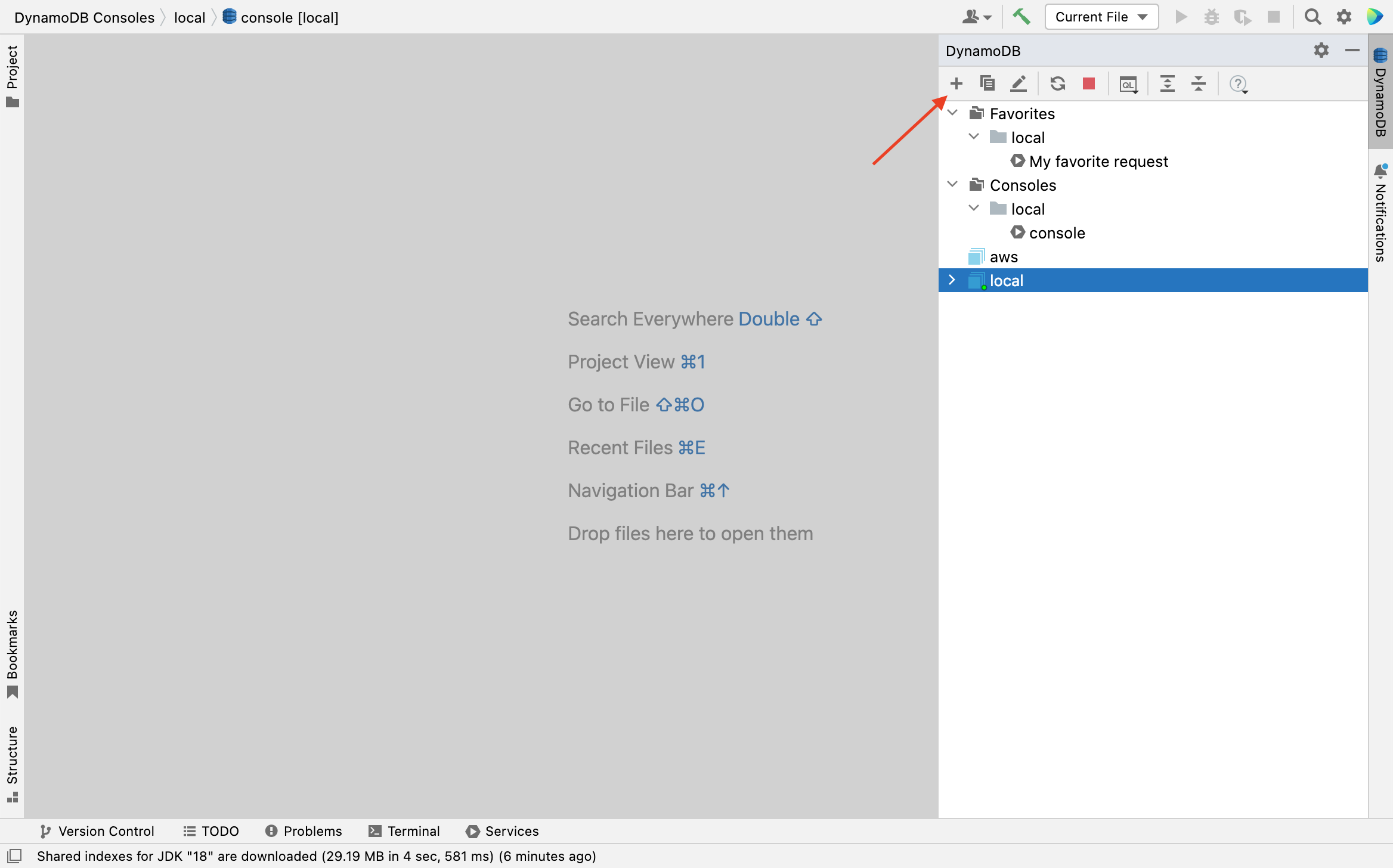
General settings
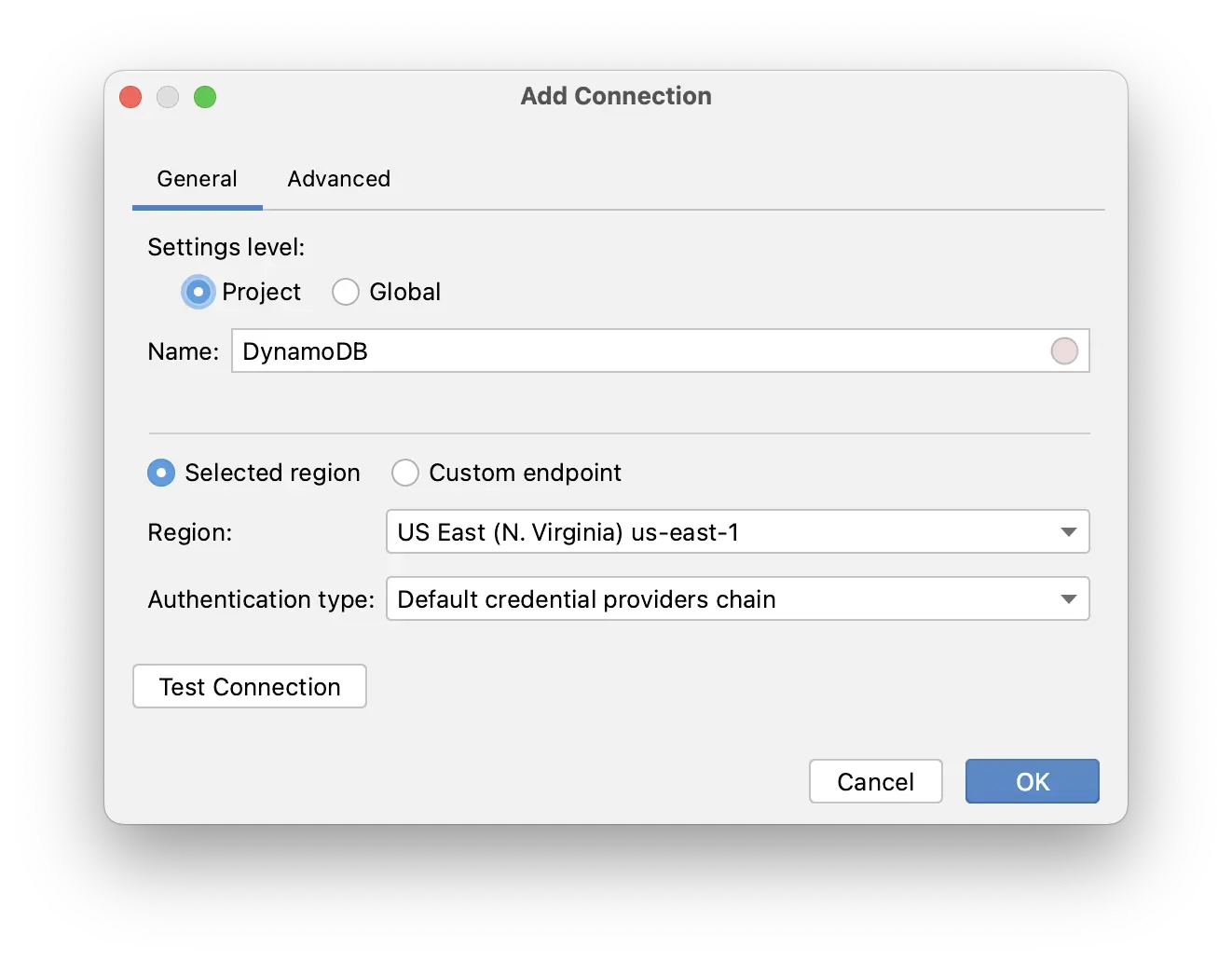
Specify DynamoDB connection details.
Name field is a label that is associated with this connection.
Choose Selected region for connection to AWS or Custom endpoint for connection to local DynamoDB.
Select Authentication type and specify authentication details.
To ensure that the connection is successful, click the Test Connection button.
Assign a color to a connection
To have better differentiation between production and test DynamoDB, you can assign a color to a connection. Click the circle in the Name field to select a color.
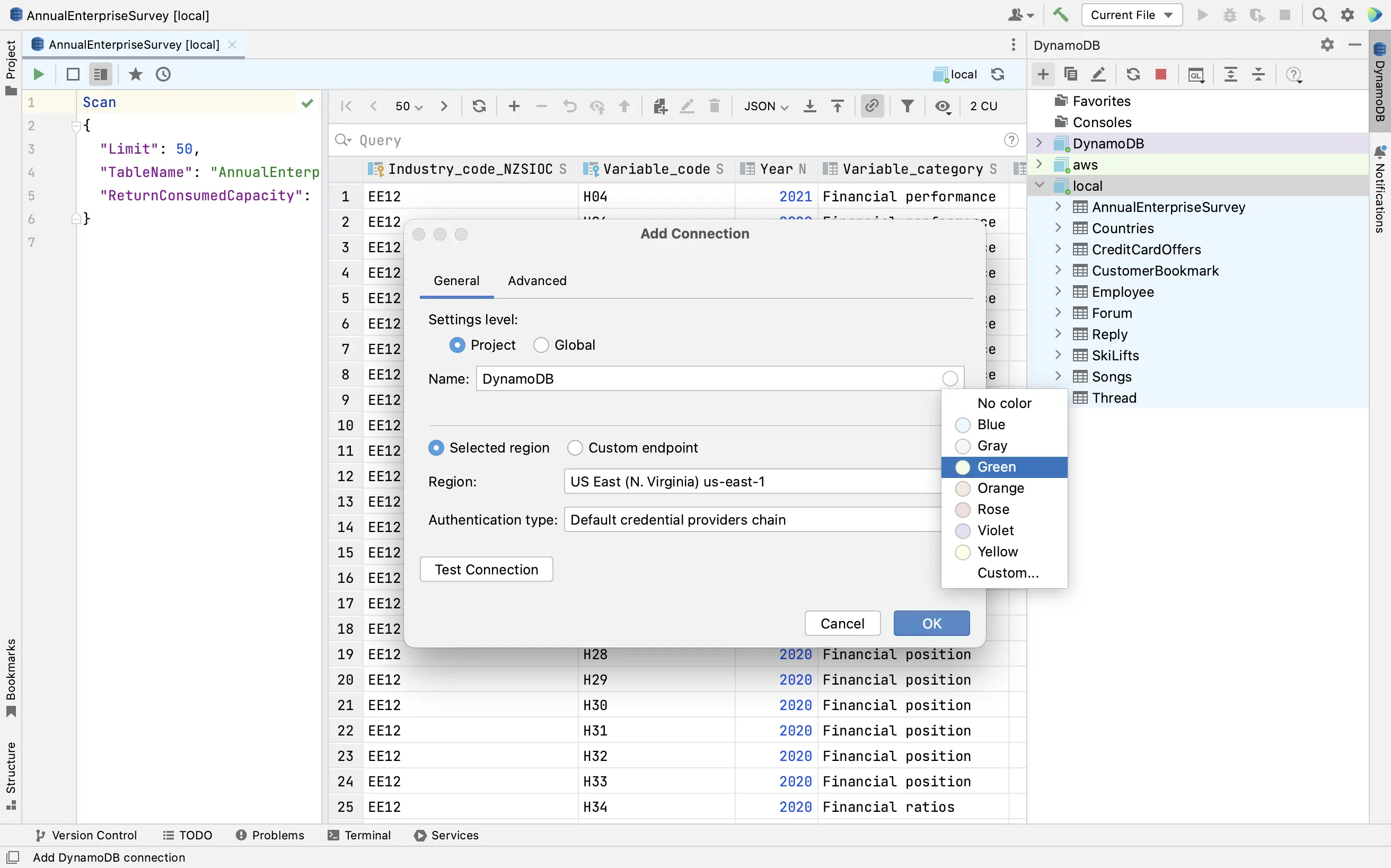
Share DynamoDB connections
The DynamoDB connections are available at two levels: project and global.
The project level means that you can access DynamoDB connection only from the project where this connection was created initially.
At the global level, a connection is available for other projects. Also, it can be shared between IDE instances through Settings Sync or Settings Repository
Advanced
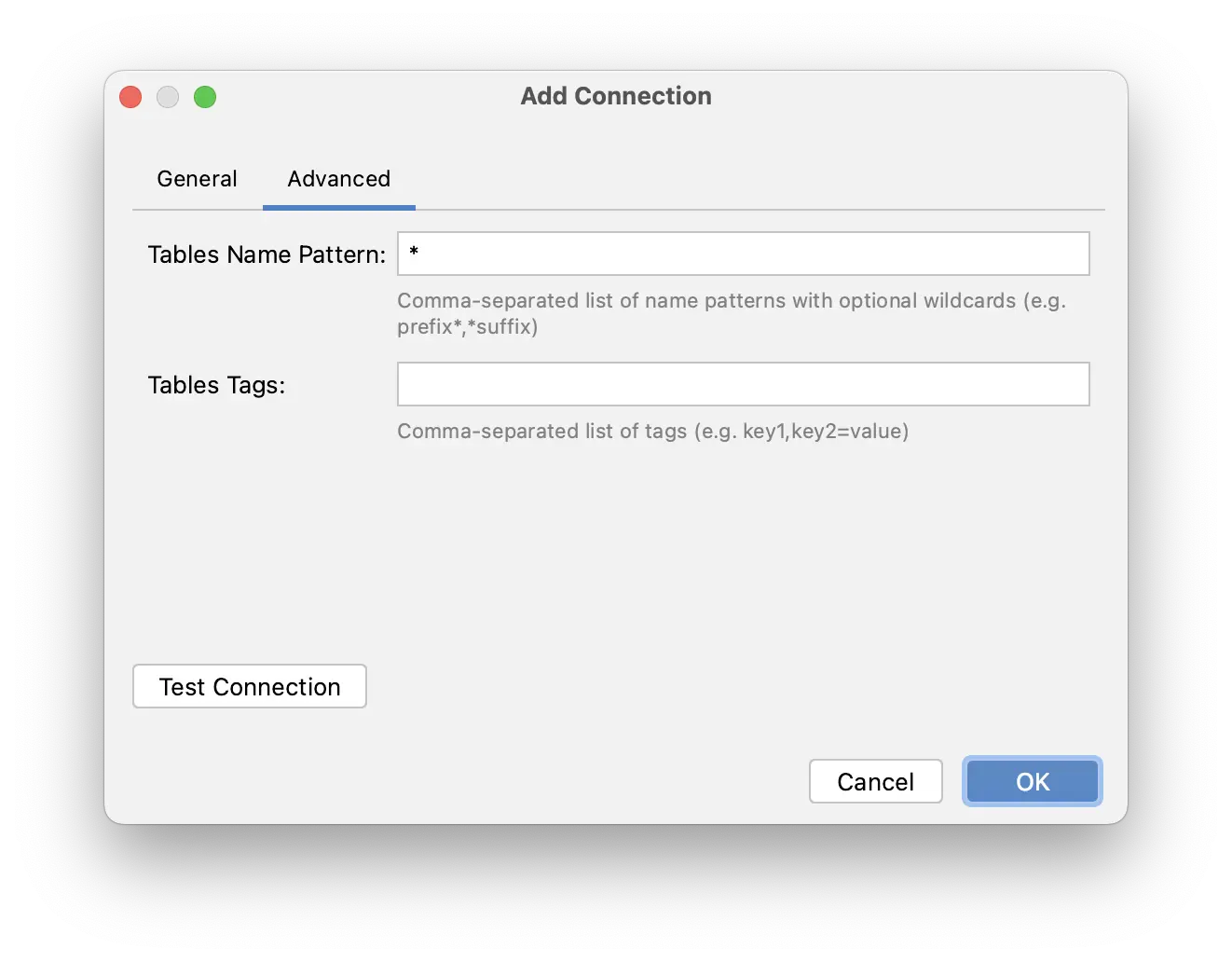
Tables Name Pattern - wildcard pattern to filter tables by name.
Tables Tags - list of tags to filter tables by tags.